Add a Chatbot to your Wix Website in 6 Simple Steps
Using a chatbot on your website will improve customer experience and help your business save time and money. Here's how you can add one to your Wix website.
Published October 31, 2022.
There's no arguing that immediate and personalized communication between your brand and customers is essential to an outstanding customer experience. One way in which this can be achieved is by adding a chatbot to your Wix site.
A chatbot is a software that simulates basic human conversation by means of text or voice. Chatbots can be used to deal with the simple parts of a conversation that don't require a person. By using a chatbot, you can reduce overhead costs, provide better customer service through immediate responses, and save time by understanding the core of your client's issue.
Luckily, a chatbot can be set up on your Wix website with a few simple steps.
» Interested in interactive marketing? Discover the best interactive marketing strategies.
1. Log in to Wix Dashboard
Before adding a new app, you'll need to log in to your Wix account and navigate to the page you wish to add a chatbot to.
2. Navigate to App Section
On your Wix dashboard, locate the left-hand panel and select the "Add apps" section. This will be the fifth button on the list.
3. Search for Chatbot Apps
In the "Search Apps" box type in "Chatbots" or the name of a chatbot provider you have already decided to use.
4. Select Your Chosen Chatbot Partner
At the current time, there are only 5 available chatbots to choose from for your Wix website. Select the chatbot provider of your choice, either by reviews, features, or prior recommendations.
5. Add the Chatbot to Your Website
Once you've decided on a chatbot provider to use, select it, and then select "Add to site". A premium plan is required to make use of some chatbots.
6. Setup and Configure Chatbot
Once you have added your chatbot to your Wix site you will be prompted to create an account and guided through the setup process. This process will be slightly different, depending on the provider you have chosen.
7. Save/ Publish Your Changes
Once you're done with the setup, remember to save/publish your changes.
Tolstoy's Interactive Chatbot
Using a chatbot can give you an edge over your competition, thanks to timely responses and an improved customer experience.
Making use of interactive video-orientated chatbots will provide an even deeper personalized experience as the viewer connects with your brand.
Related Articles
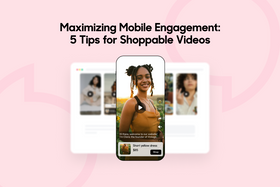
Kate Pauline Galagnara
Maximizing Mobile Engagement: 5 Tips for Shoppable Videos
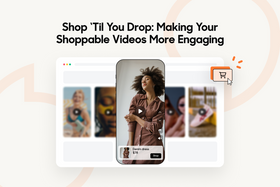
Kate Pauline Galagnara
Shop ‘Til You Drop: Making Your Shoppable Videos More Engaging
Related Posts
Daniel de Jager
Create an Interactive Video for Free? Here's How
Kate Pauline Galagnara
Shop ‘Til You Drop: Making Your Shoppable Videos More Engaging
Daniel de Jager





















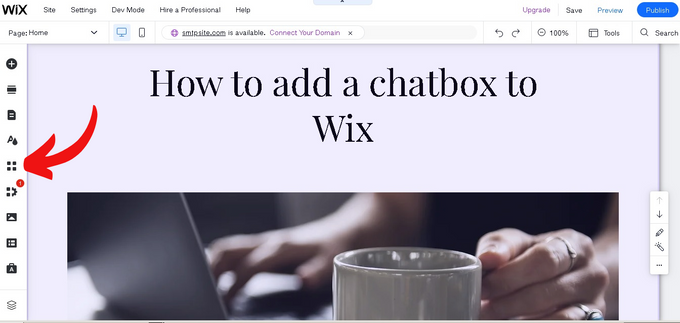
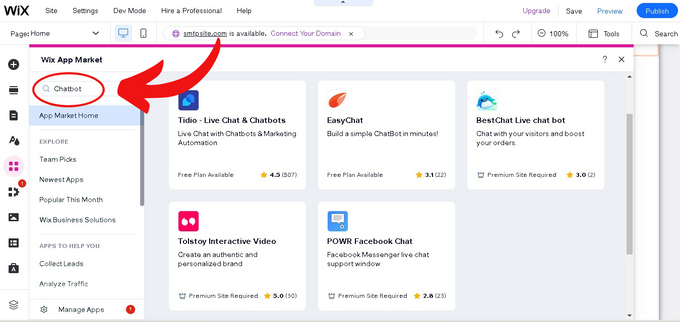
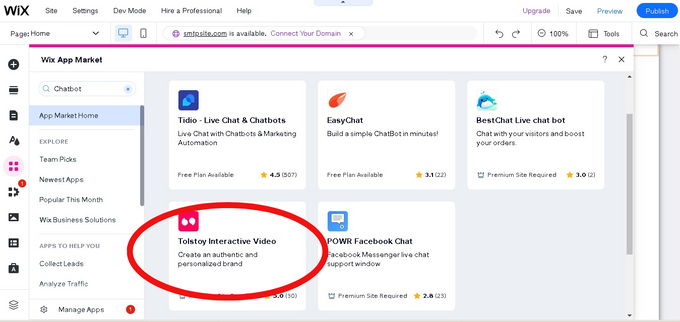
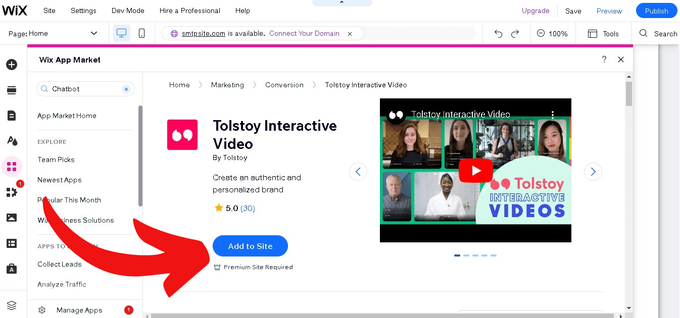
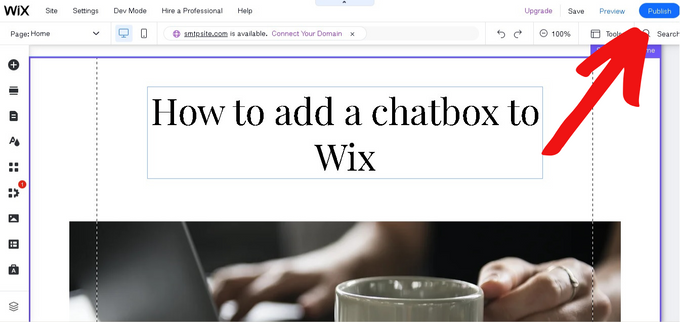
![5 Effective Interactive Marketing Strategies in 2023 [+ Examples]](https://entail-assets.com/gotolstoy/fit-in/280x280/5_effective_interactive_Marketing_strategiest_in_2023-1670976736139.png)

